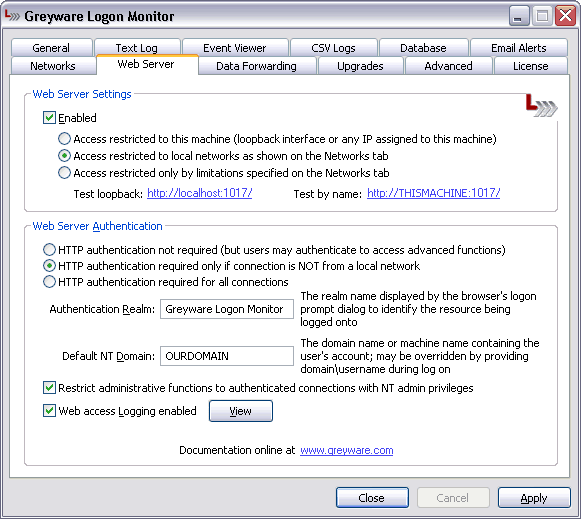 The Logon Monitor Server Edition Control Panel Applet - Web Settings Tab Web Server Settings This section controls what machines are permitted to access the web server.
Enabled To access the server, use the NetBIOS, DNS Name or IP address of the machine as your URL, with ":1017/" appended to tell the browser to use port 1017. For example, to access the web service on a machine with the DNS name pdc.ourdomain.com, you'd enter http://pdc.ourdomain.com:1017/ into the address bar of your browser.
Select this radio button if you only want to use a browser running on the local machine. All browser connections from other machines will be refused.
Access restricted to local networks as shown on the Network tab
Access restricted only by limitations specified on the Network tab
Test loopback: and Test by name:
This section controls what users are permitted to access the web server and its functions. Users required to authenticate must provide their domain username and password (or if the machine is not part of a domain, they must provide a valid user account on the local machine).
Select this radio button if you only want users to have to provide a username/password to access functions such as environment variable dumps. Any user will be able to view the logged in status sessions and machine active reports.
HTTP authentication required only if connection is NOT from a local network
HTTP authentication required for all connections
Default NT domain: Enter the name of your Windows domain here. This is the domain to which users will log in unless they override the entry on the login dialog box. If your machine is not a member of a domain, leave this field blank.
Restrict administrative functions to authenticated connections with NT admin privileges
Web access logging enabled The appearance and content of the web pages and reports provided by the Logon Monitor Server Edition web server can be customized extensively. Full customizing instructions can be found by clicking the Help link when connected to the Logon Monitor Server Edition web server. You can also view a copy of those instructions by clicking here.
|