 Registry Settings Registry Settings
Domain Time II Client
Version 5.2 |
Domain Time Client keeps its settings in the Windows Registry. Most of the service options are best set using the Domain Time Client Control Panel applet.
However, some advanced options can only be set by changing the registry. This page explains many of these special registry entries used by
Domain Time Client.
CAUTION:
Modifying Registry entries requires basic familiarity with the Windows Registry and its operations.
Incorrect changes to the Registry can result in unpredictable, perhaps non-repairable, damage. We cannot be responsible for registry problems.
The Domain Time II Client settings are located in these keys
(click the names to jump to details):
HKEY_LOCAL_MACHINE
Software
Greyware
Domain Time Client
Enabled Protocols
Keyring
Logs and Alerts
Parameters
Time Sources
Enabled Protocols
The Domain Time II Client Enabled Protocols settings are located in this key:
HKEY_LOCAL_MACHINE
Software
Greyware
Domain Time Client
Enabled Protocols
The values listed in the Enabled Protocols registry key represent the protocol types Domain Time will listen for. They correspond to checkboxes on the
Status Reports and Advanced property pages
of the Control Panel applet. You should not make manual changes to this key or its subkeys.
|
Keyring
The Domain Time II Client Keyring settings are located in this key:
HKEY_LOCAL_MACHINE
Software
Greyware
Domain Time Client
Keyring
The values listed in the Keyring registry key contain various items related to authentication. They correspond to settings on the
Symmetric Keys property page of the Control Panel applet. You should not make manual changes to this key or its subkeys.
|
Logs and Alerts
The Domain Time II Client Logs and Alerts settings are located in this key:
HKEY_LOCAL_MACHINE
Software
Greyware
Domain Time Client
Logs and Alerts
The values listed in the Logs and Alerts registry key contain various items related to logging and alerting functions. They correspond to settings on the
Logs, Windows Event Viewer, Syslog, SNMP, and Status Reports property pages of the Control Panel applet.
You should not make manual changes to this key or its subkeys.
|
Parameters
The Domain Time II Client Parameter settings are located in this key:
HKEY_LOCAL_MACHINE
Software
Greyware
Domain Time Client
Parameters
The values listed in the Parameters registry key control a wide variety of Domain Time functions. In most cases, they are auto-generated or correspond to
settings on the property pages of the Control Panel applet. In general, you will not need to make manual changes to this key or its subkeys.
However, some values require additional explanation or control functions not exposed on the Control Panel. Those items are listed here.
Value Name:
Value Type:
Default Data:
Options:
Notes:
|
Accept First PTP Timestamp
REG_SZ
False
True or False
If set to True and and no other time sources are configured, then the clock will be stepped or slewed if within slewing limits to match the first PTP
timestamp(s) received (the number of samples required are configured using the Accept Firest PTP Sample Count registry entry described below).
This initial correction will bring the clock into close enough sync for normal PTP operations to govern the clock.
Note, on versions prior to 5.2.b.20200930, the clock adjustment was always stepped.
IMPORTANT: Changing this setting to True is discouraged in networks with fallback NTP/DT2 timesources,
since a restart of the service may step the clock, including possibly stepping the clock backwards. This option
should only be used in closed environments where PTP is the only possible source of time and the initial startup
delta takes an excessively long time to correct (i.e. if the motherboard CMOS clock is wrong).
|
Value Name:
Value Type:
Default Data:
Range:
Notes:
|
Accept First PTP Sample Count
REG_DWORD
3
1-15
Introduced in v5.2.b.20200930. Applies only if Accept First PTP Timestamp is enabled. Specifies the number of timestamps that must be
received before the clock is adjusted.
|
Value Name:
Value Type:
Default Data:
Options:
Notes:
|
Allow Remote Timezone Change
REG_SZ
True
True or False
Enables Domain Time II Manager to change the timezone on this machine.
|
Value Name:
Value Type:
Default Data:
Notes:
|
Allow Stepping
REG_DWORD
Varies
New as of v5.1, this value is a hex bitmap representing the settings made on Stepping Options dialog of the Clock Control property page. Do not edit this value.
These values will be overridden if the Never Step Clock setting (see below) is enabled.
|
Value Name:
Value Type:
Default Data:
Notes:
|
Client Settings
REG_BINARY
Varies
This value is a hex bitmap of various settings used by Domain Time Client, such as Timings,
Corrections, and other miscellaneous settings.
Note: On Domain Time Server, this key controls miscellaneous settings recommended by a Domain Time Master Server to its Clients.
See the Server Settings key for the miscellaneous settings for Domain Time Server.
In general, you should not edit these settings manually. Use the Control Panel applet to configure your settings instead.
However, as of v5.2.b.20170922, the applet setting for Minimum Correction (MinDisparity) has been removed. The setting for this value
defaults to 0x1, but if you upgraded over a previous version with a higher setting, you may edit the binary key to change it. The
Minimum Correction setting is a DWORD, starting at offset 14, stored in little-endian order, as shown below.
The default should be
01 00 00 00, see this example:
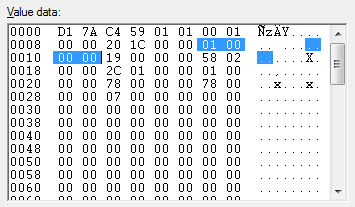
|
Value Name:
Value Type:
Default Data:
Range:
Notes:
|
Clock Adjustment Bucket Size
REG_DWORD
7
3-32
The bucket size is the number of time samples collected before a particular clock adjustment rate is evaluated.
The specified value is used except during accelerated clock training, where a fixed value of 5 is employed.
You should not change this number unless instructed by techsupport.
Important: This is a machine-specific setting and should not be included in installation templates or copied to other machines via mass registry imports.
|
Value Name:
Value Type:
Default Data:
Notes:
|
Clock Adjustment Statistical Method
REG_SZ
Automatic
Sets the type of statistical analysis Domain Time performs on collected time samples from a time source when deciding
whether and how much to adjust the clock rate to compensate for drift. Domain Time then uses the calculated clock
performance to evaluate and remember each integral clock adjustment rate it tries. Changing this value may improve
or degrade timing accuracy (or have no effect).
Changes to this setting take effect immediately after the next group of collected samples is ready for analysis. You do not
need to restart the service. You should clear your clock history using the command dtcheck -resettimings
before changing this value. Allowed values are:
- Automatic - On Vista/2008/Win7/2008r2 machines, Automatic will use the median value
from each group of samples. On all other versions of Windows, it will use the arithmetic mean
(average) of each group of samples.
- Average - The arithmetic mean of values
- Median - The median number in the array of values
- Toss - average of values excluding the highest high and lowest low
- RMS - the quadratic mean (signed root-mean-square) of the array of values
- Disabled - no statistical analysis is retained for future comparison
Important: This is a machine-specific setting and should not be included in installation templates or copied to other machines via mass registry imports.
|
Value Name:
Value Type:
Default Data:
Options:
Notes:
|
Clock Change Monitor
REG_SZ
True
True or False
If enabled, Domain Time monitors changes to the
system clock made by other programs (including the foreground user changing the time or date with
the Control Panel applet or the command-line TIME and DATE commands).
When the Clock Change Monitor is enabled on a Client and the clock changes unexpectedly, the
Client will immediately resynchronize with its time source(s).
You may turn the Clock Change Monitor off if your setup requires having machines with different
times (usually only in labs or testing environments). If Clock Change Monitor is disabled and
you change a machine's time, it will stay changed until the next cascade signal or regular sync
interval. Changes take effect immediately, and may be made by editing the registry or
remotely from Domain Time II Manager.
|
Value Name:
Value Type:
Default Data:
Range:
Notes:
|
Clock Change Sensitivity
REG_DWORD
0
0-255
This value represents the number of seconds the system clock must differ from the expected value in order for Clock Change Monitor
to decide an unauthorized change has been made to the system clock.
If not present or set to zero, Domain Time will use a value of 2 seconds.
Increase this value only if Clock Change monitor is triggering on normal clock drift (unlikely). Decrease this value only if Clock
Change Monitor is not flagging known clock change events by another user or process.
|
Value Name:
Value Type:
Default Data:
Notes:
|
Current Version
REG_SZ
Varies
This value is set by the system for informational purposes. Changing it has no effect.
|
Value Name:
Value Type:
Default Data:
Options:
Notes:
|
Critical Timing Processor Limit
REG_SZ
Depends on processor type (see below)
True or False
This value is set to False during installation on machines with processors that have an Invariant TSC or if they are a Hyper-V guest; otherwise it is set to True.
When True, Domain Time uses the last-processor-but-one for time-critical events, and any available processor for all other work.
If set to False, Domain Time does not prefer one processor over another for any task.
Modern CPUs (ones with Invariant TSC) generally have better timing performance with this value set to False.
You can check to see if you have an Invariant TSC by running the command-line DTCheck program:
dtcheck -cpuid
|
Value Name:
Value Type:
Default Data:
Options:
Notes:
|
Dependent Services
REG_MULTI_SZ
(blank)
Blank, or a list of one or more services you'd like Domain Time to start.
Requires version 5.2.b.20150516 or later. Any services listed here will be started by Domain Time after the
first successful timecheck, as long as the services are set to manual start. This is an alternative to using the
built-in service database's dependencies. If you use the built-in functions, dependent services will wait for Domain
Time to start, but won't know to wait until the first synchronization has completed.
You may list services by their display names (e.g. "Disk Defragmenter") or by their internal service names (e.g.
"defragsvc"). List services one per line, without quotation marks. Domain Time will only attempt to start services
that are listed, not yet running, and set to manual startup.
Important: If Domain Time cannot set the clock for some reason (invalid sources, firewall settings, etc.), then
services you have set to manual start will not be started.
|
Value Name:
Value Type:
Default Data:
Notes:
|
Ephemerides
REG_DWORD
N/A
This value is used by the system. Do not edit.
|
Value Name:
Value Type:
Default Data:
Range:
Notes:
|
ICMP TTL (hop limit)
REG_DWORD
32 (decimal)
1 to 255 (decimal)
This value controls the number of router hops that are allowed in an ICMP echo ("ping") request.
Domain Time pings machines first to help eliminate long waits for machines that are unreachable.
You should only need to adjust this value if you have an LAN/WAN configuration requiring more than the default 32 hops.
|
Value Name:
Value Type:
Default Data:
Notes:
|
Machine Statistics
REG_BINARY
N/A
This binary value contains the statistics, as of the last update,
that can be viewed from DTCheck, the Domain Time II Manager, or the system tray icon. Do not
edit.
|
Value Name:
Value Type:
Default Data:
Range:
Notes:
|
Max Slew Correction (milliseconds)
REG_DWORD
30000 (decimal)
1 to 36000000 (decimal)
This value specifies the upper limit, in milliseconds, of variance that
Domain Time will attempt to correct by slewing instead of stepping the clock. This setting affects both forward and backward clock adjustments.
The older registry entry controlling this function, Max Slew Correction (seconds),
has been deprecated.
If the correction to be made is larger than this setting but less than the allowed MaxDisparity setting (Correction Limit),
Domain Time II will step the correction (unless Never Step Clock is enabled, at which point no correction is made and a
note to this effect will be entered in the Domain Time logs). See the Never Step Clock and Override Max Disparity registry
settings for more info.
|
Value Name:
Value Type:
Default Data:
Notes:
|
Min Success Interval (seconds)
REG_DWORD
5
Sets the minimum period allowed between timechecks. Do not change this value.
|
Value Name:
Value Type:
Default Data:
Options:
Notes:
|
Never Step Clock
REG_SZ
False
True or False
When enabled, causes Domain Time to make clock corrections only by slewing. This prevents the clock from
being stepped to make corrections such as those normally done during startup or from Clock Change Monitor,
manual sync triggers, etc.
CAUTION: Enable this option with care. Use of this option may prevent Domain Time from successfully
being able to synchronize with a time source if the time correction is too large to accomplish using slewing. See the Max Slew Correction
(milliseconds) registry setting for more info.
IMPORTANT:
Unlike with versions prior to v5.1, the behavior of this setting is NOT modified by the Override Max Disparity registry setting.
If Never Step Clock is enabled, the clock will never be stepped, regardless of any other settings.
As of v5.1,, Domain Time uses the Allow Stepping setting (see above) to provide greater control of the stepping process.
If your machine running an older version of Domain Time had Never Step Clock specified in the registry, the value will be translated to
an Allow Stepping value of zero when upgrading to v5.x or later.
See the Stepping Options dialog of the Clock Control property page to set the options.
In most cases, it is better to set the Stepping Options with the behavior you want than to enable Never Step Clock.
|
Value Name:
Value Type:
Default Data:
Range:
Notes:
|
NTP Client Version
REG_DWORD
4 (was 3 on versions prior to 5.2.b.20150516)
1 to 7
Controls the reported NTP version. Any value from 1 to 7 is legal, although using anything but 3 or 4 is not recommended.
|
Value Name:
Value Type:
Default Data:
Options:
Notes:
|
Override Max Disparity
REG_DWORD
Not present (same as zero)
0, 1, 2, 3, or 4
Controls how Domain Time decides when to override the Correction Limits set in the Control Panel applets for Server, Slave,
or Client Timings as explained below. This allows for setting the clock under certain conditions that would otherwise prevent a correction.
IMPORTANT: As of v5.1, none of these settings modify the Never Step Clock setting (see above).
Note that this is a change in behavior from older versions. Enabling Never Step Clock effectively limits corrections to the
Maximum Slew Correction (milliseconds) value, even if a larger correction would otherwise be permitted by Override Max Disparity.
- 0 or not present (Auto)
Domain Time will override the disparity settings during startup, on Clock Change Monitor event detection,
receiving sync triggers/cascades from management components, or from Control Panel applet (CPL) signals.
- 1 (Always)
Domain Time will always override the disparity settings. This is the same as not having disparity settings at all.
Always honors Never Step Clock setting.
- 2 (Never)
Domain Time will never override the disparity settings. Always honors Never Step Clock.
This option may prevent your machine from syncing until you manually set the time to within the set Min/Max disparity range. If
the machine is a Domain Time Server, it will normally refuse to serve the time until its own time has
been set, so selecting a value of 2 may impact your entire network.
- 3 (Startup only)
Domain Time will override the disparity settings only until the first time after startup that it has set its own time correctly.
Thereafter, it behaves as if you had set the option to 2.
- 4 (Limit CCM)
Clock Change Monitor signals do not override the disparity settings. Startup, management, or CPL signals will override the disparity settings.
Changes to this value take effect immediately. You do not have to stop and restart the service or reboot the machine.
|
Value Name:
Value Type:
Default Data:
Options:
Notes:
|
Override Sanity Checks
REG_DWORD
False
True or False
To prevent accepting obviously-wild time corrections, Domain Time will (by default) refuse to set the time outside of a defined range of acceptable correction.
Backwards-correction is limited to the build date of the software - 1 year. Forward-correction is limited to 11:59:59 on 12/31/2036 due to NTP and UNIX Year
2038 date calculation issues.
However, Windows itself will allow setting the local clock outside of this sanity-checked range. Set this value to True to permit Domain Time to set
the clock to any time/date the operating system will allow.
CAUTION: Change this value only if you have a clear requirement to do so.
|
Value Name:
Value Type:
Default Data:
Notes:
|
Send Port Generic
REG_DWORD
0
Domain Time uses several sockets for generic outgoing messages. By default, the port used is an ephemeral port assigned by the
system. This is the proper behavior for client-server systems; only the server should have a fixed listening port, and clients
should use ephemeral ports. However, in rare cases, other applications have high-number ephemeral ports hard-coded as their
communications ports. If Domain Time happens to start first, and happens to obtain those particular ports, the hard-coded
applications may fail.
Set this value to the beginning port number (n) of a range you want Domain Time to use for its generic outgoing sockets.
Domain Time will attempt to use (n) through (n + 50) to bind its generic outgoing sockets. If none of the ports (n) through
(n + 50) are available, Domain Time will revert to letting the system choose an ephemeral port.
IMPORTANT: Be very careful not to specify any well-known ports or IANA-registered ports for your range, and only set
this value if you have a specific problem that you know will be solved by changing the ephemeral ports Domain Time uses.
|
Value Name:
Value Type:
Default Data:
Options:
Notes:
|
Server Answer IP
REG_MULTISZ
(blank)
Blank, or a list of one or more IP addresses
This value corresponds to the "Listen only on these addresses" list on the
Network tab of the Control Panel applet.
If this value is not present or is blank, Domain Time will answer on all
IP addresses bound to all interfaces present on the machine. Otherwise, Domain Time will
only bind to the IP addresses you provide. You may provide IPv4 or IPv6 addresses, and
may also use NetBIOS or DNS names. The addresses/names you provide must exist and be
permanantly assigned to the machine. This setting is useful chiefly in situations where
the machine is multihomed and you want Domain Time restricted to particular interface(s).
This setting affects all listening ports for Domain Time Client,
unless individual protocols are overridden (see below). You must restart the service (or
reboot the machine) for changes to take effect.
Note: Because this value is highly machine-specific, it is not included in template
imports or exports. You must set it individually on each machine.
As of version 5.2.b.20130221, you may also use CIDR notation to specify ranges of addresses.
For example, 192.168.10.0/24 would bind to any address between 192.168.10.1 and 192.168.10.254,
as long as one or more of those addresses was assigned to the machine. This is useful for
machines using DHCP: you may restrict Domain Time to a particular network without knowing
what IP the machine will have.
|
Value Name:
Value Type:
Default Data:
Options:
Notes:
|
Server Answer IP Override DT2
REG_MULTI_SZ
(blank)
Blank, or a list of one or more IP addresses for use with DT2/udp and DT2/tcp protocols
Requires version 5.2.b.20130221 or later. If this value is not blank, Domain Time will use
it to bind to the IP addresses you specify for use by DT2 traffic. As with "Server Answer IP" above, you may use
CIDR notation to specify networks without specifying individual IPs. Unlike "Server Answer IP,"
this value is included in template imports and exports. This value is not configurable using the
Control Panel applet. You must restart the service (or boot the machine) for changes to take effect.
|
Value Name:
Value Type:
Default Data:
Options:
Notes:
|
Server Answer IP Override NTP
REG_MULTI_SZ
(blank)
Blank, or a list of one or more IP addresses for use with NTP
Requires version 5.2.b.20130221 or later. If this value is not blank, Domain Time will use
it to bind to the IP addresses you specify for use by NTP traffic. As with "Server Answer IP" above, you may use
CIDR notation to specify networks without specifying individual IPs. Unlike "Server Answer IP,"
this value is included in template imports and exports. This value is not configurable using the
Control Panel applet. You must restart the service (or boot the machine) for changes to take effect.
|
Value Name:
Value Type:
Default Data:
Options:
Notes:
|
Server Answer IP Override PTP
REG_MULTI_SZ
(blank)
Blank, or a list of one or more IP addresses for use with PTP
Requires version 5.2.b.20130221 or later. If this value is not blank, Domain Time will use
it to bind to the IP addresses you specify for use by PTP traffic. As with "Server Answer IP" above, you may use
CIDR notation to specify networks without specifying individual IPs. Unlike "Server Answer IP,"
this value is included in template imports and exports. This value is not configurable using the
Control Panel applet. You must restart the service (or boot the machine) for changes to take effect.
|
Value Name:
Value Type:
Default Data:
Options:
Notes:
|
Service Installed
REG_SZ
N/A
True or False
Used internally. Do not edit.
|
Value Name:
Value Type:
Default Data:
Notes:
|
Service Log Filename
REG_SZ
[not present]
Sets the location and name of the service log file. If this value is not present or is blank, the log file will be
created with the default filename domtimec.log in the %SystemRoot%\System32\ folder. The complete path
and filename must be specified (i.e. C:\Windows\System32\domtimec.log) and the drive specified must be a
local drive.
|
Value Name:
Value Type:
Default Data:
Options:
Notes:
|
Service Running
REG_SZ
N/A
True or False
Used internally. Do not edit.
|
Value Name:
Value Type:
Default Data:
Options:
Notes:
|
Set Processor Affinity
REG_DWORD
0
00-FF (hex)
Note: This value has been deprecated in version 5.x and later; see the Critical Timing Processor Limit value instead.
If not present or set to zero, Domain Time will not attempt to restrict time-sensitive operations to
any particular processor in a multi-processor system. In some systems, the majority of hardware interrupt
handling occurs on only one processor (typically processor 0), so it may provide increased accuracy if Domain Time
uses only other processors during time-sensitive operations. This value is a hex bitmap representing
the processors in the system, with bit 0 representing the first processor, bit 1 representing the
second processor, and so forth.
|
Value Name:
Value Type:
Default Data:
Options:
Notes:
|
Test Mode
REG_SZ
False
True or False
Corresponds to the Test Mode checkbox on the Advanced property page of the Control Panel
applet. If enabled (True), Domain Time will go through all the motions of obtaining
the time and calculating variances, but will not actually set the clock. If disabled
(False, the default value), Domain Time will set the clock after obtaining the
time from its time source(s). Changes to this value only take effect after restarting the
service.
|
Value Name:
Value Type:
Default Data:
Notes:
|
TIME/ITP Offset (seconds)
REG_DWORD
2208988800 (decimal)
Used internally by the system. Do not change this value
unless instructed to do so by tech support.
|
Value Name:
Value Type:
Default Data:
Options:
Notes:
|
Time Sample PreFilters
REG_SZ
HighLow
Allowed options are HighLow, Latency, Delta, and Stratum. Prefilters are applied in the order listed; separate filter names with a comma or semi-colon.
Requires version 5.2.b.20150828 or later. This value controls the prefilters used to discard samples before applying
statistical analysis. Prefilters only operate when there are five or more samples available for analysis, and are chiefly
useful when the number of samples is very large, or the sources are unstable. It is best to leave this value at the default,
which eliminates only egregious spikes. Statistical analysis of the entire group of samples usually performs better than
prefiltering more samples out of the mix.
For example, HighLow,Latency would apply first the Highlow filter, then if at least five samples remain, the latency Filter.
Stratum,Latency,Delta would first apply the Stratum filter; then if at least five samples remain, the Latency filter;
then, if at least five samples remain, the Delta filter. Changes to the list of prefilters are recognized only when
parameters are reloaded (server stop/restart, machine reboot, a CPL-initiated sync, or a DTCheck /reload).
Prefilter operations are:
- HighLow (default) - Rejects the most extreme samples, based on absolute magnitude delta (max of 2 samples rejected)
- Latency - Rejects highest latency samples (max 1/3 of samples rejected)
- Delta - Rejects highest magnitude delta (max 1/3 of samples rejected)
- Stratum - Rejects all but the lowest-stratum samples present. Be very careful
with this filter. Example 1: If your selection of samples includes one sample from a stratum 1 server, and
ten more from a mix of stratum 2 and stratum 3 servers, then all but the single stratum 1 sample
would be rejected. Example 2: If your lowest-stratum samples are a mix of stratum 2 servers, then all the stratum 2
samples would survive, but all your samples from strata 3 and up would be rejected. It is probably
better to use the "NTP Client Max Stratum" value introduced in version 5.2.b.20110224 to control
the highest stratum acceptable for NTP sources. The Stratum filter introduced here applies to
all sources that report a stratum, including NTP, DT2, and PTP (the PTP "stepsAway" value is
used to mimic NTP strata, as documented in the release notes for 5.2.b.20150516). Samples that
do not report a stratum are not eliminated by this filter.
|
Value Name:
Value Type:
Default Data:
Options:
Notes:
|
Wait for Network Startup
REG_SZ
True
True or False
Present in version 5.2.b.20151102 or later. If set to True, Domain Time will wait up to 30 seconds after boot for an IPv4 address
to be assigned to the machine. At boot time, some network adapter drivers report ready before assigning IP addresses to an
interface, even if the IPs are pre-configured as fixed addresses. DHCP-obtained addresses can take several seconds longer.
The wait period helps ensure that Domain Time's initial enumeration of adapters and IPs is correct before protocol listeners or
timechecks are started.
Change this value only if instructed by Technical Support
|
Time Sources
The Domain Time II Client Time Sources settings are located in this key:
HKEY_LOCAL_MACHINE
Software
Greyware
Domain Time Client
Time Sources
Broadcast
PTPv2 (IEEE 1588)
The values listed in the Time Sources registry key represent the time sources Domain Time uses to obtain the time. They correspond to settings on the
Obtain the Time property page of the Control Panel applet or are otherwise automatically set. You should not change items in this
section unless instructed by Tech Support or you are familiar with the specific function.
PTPv2 (IEEE 1588) key
Value Name:
Value Type:
Default Data:
Notes:
|
Current Master
REG_SZ
N/A
Introduced as of version 5.2.b.20160415. Read-only key for use with the Software Development Kit (SDK), purchased separately.
|
Value Name:
Value Type:
Default Data:
Notes:
|
Current Offset (signed 64-bit)
REG_SZ
N/A
Introduced as of version 5.2.b.20160415. Read-only key for use with the Software Development Kit (SDK), purchased separately.
|
Value Name:
Value Type:
Default Data:
Options:
Notes:
|
Current Offset Enabled
REG_SZ
False
True or False
Introduced as of version 5.2.b.20160922. When false, Domain Time will not update the current offset value in the registry
(Current Offset (signed 64-bit) described above) or fire the offset-changed event. Note, this reverses the behavior
introduced in version 5.2.b.20160415. To regain this behavior, set Current Offset Enabled to True, then trigger a sync or
issue dtcheck -reload. See the SDK.DOC file included with the Software Development Kit (SDK) for details.
|
Value Name:
Value Type:
Default Data:
Notes:
|
Current PortState
REG_SZ
N/A
Introduced as of version 5.2.b.20160415. Read-only key for use with the Software Development Kit (SDK), purchased separately.
|
Value Name:
Value Type:
Default Data:
Options:
Notes:
|
Duplicate Node Detection Enabled
REG_SZ
True
True or False
Introduced as of version 5.2.b.20160415. Controls whether Domain Time will detect and prevent duplicate Clock Indentities
on the network.
|
Value Name:
Value Type:
Default Data:
Options:
Notes:
|
TAI-UTC Offset Discovered (seconds)
REG_DWORD
N/A
N/A
Contains the current TAI-UTC offset (number of UTC leap seconds) discovered from the upstream Master or by importing a leapfile using
the DTCheck utility. If this machine is acting as a stand-alone PTP Master, you may manually enter the number of leap seconds
(create the key if it doesn't exist). The service must be stopped/restarted for changes to this value to take effect.
|
Value Name:
Value Type:
Default Data:
Options:
Notes:
|
TAI-UTC Offset Locked
REG_SZ
False
True or False
Introduced as of version 5.2.b.20160922. If changed to True, DT will not adjust its discovered TAI-UTC offset to match
a new master advertising a different offset. The service must be stopped/restarted for this change to take effect.
You should use this setting only if you have a broken PTP master advertising an incorrect TAI-UTC offset.
|
|
 Back to the System Tray Applet page Back to the System Tray Applet page
|
|
Domain Time II Software distributed by Microchip, Inc.
Documentation copyright © 1995-2025 Greyware Automation Products, Inc.
All Rights Reserved
All Trademarks mentioned are the properties of their respective owners.
|