Domain Time II
Version 5.2 |
Active Directory Policies
How to use Active Directory Group Policies to specify Domain Time II settings.
As of version 5.1, certain settings of Domain Time Servers and Clients can be enforced using Windows Group Policies. This allows
an administrator to fully integrate Domain Time into the existing Active Directory structure.
Policies give enormous flexibility and a very fine degree of control over which settings machines should use, even when managing a large number of systems.
Using policies, you can, for example, specify which time servers the workstations in each of your remote offices will use to obtain their time, while
simultaneously specifying different settings for all of your domain controllers.
Domain Time group policies work the same way as other Group Policies, so your Windows administrators will already be familiar
with how to use them.
Installing the Domain Time Administrative Template file
In order to use Group Policies to configure Domain Time, you must install the DOMTIME.ADM administrative template file
into your desired Group Policy object.
DOMTIME.ADM template file is located in the Domain Time distribution files (and also in the \Program Files\Domain Time II
folder, if you have installed Domain Time II Manager).
The method for installing Administrative Templates varies slightly among different versions of the operating system.
Note: A full discussion of Group Policies is outside the scope of this document.
Always follow Microsoft's recommendations for installing and using custom Administrative Templates with Group Policies.
You can use the Group Policy Management Console (GPMC) to load the template. GPMC is included with newer versions of Windows,
but it is also available for download
for XP/2003 systems. If your system does not have GPMC, you may be able to use the Group Policy Editor instead.
Here's an example of the template installation process on Windows Server 2008:
- Copy the DOMTIME.ADM file into the C:\Windows\Inf folder on a Domain Controller
(the DC holding the PDC-Emulator role is preferred).
- Open the Group Policy Management Console, expand the tree to the Group Policy Objects section and locate (or create) the Group Policy object you want to use to apply Domain Time settings.
Right-click the object and select Edit from the context menu to bring up the Policy Editor.
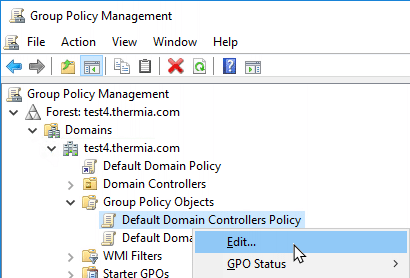
- Expand the tree to find the Computer Configuration\Policies section, highlight Administrative Templates
and right-click it to select Add/Remove Templates... from the context menu.
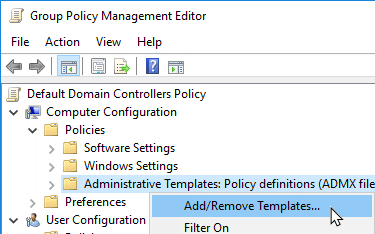
- Click Add to browse for the DOMTIME.ADM file. Select it and close the Add/Remove Templates dialog box.
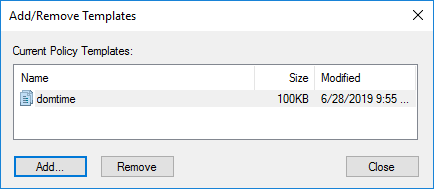
- You'll now see the Domain Time categories listed in your Administrative Templates (on newer operating systems, they may be listed in the
Classic Administrative Templates (ADM) section). Select the Domain Time policy you want to configure. You may configure settings for
Domain Time Client, Server, or both.
Notes:
- The Domain Time policy templates contain a subset of commonly-used settings on Client or Server. If you need to
preset settings that are not included in the template, you should use the Import/Export function of Client and/or Server
to create an installation template .reg file and apply it during network rollout/upgrade of your machines.
- Group Policy settings will override any settings made on the local machine.
- Once a policy has been applied to the local machine, Domain Time will start using it the next time it restarts or synchronizes its time.
- The
 Group Policy applied indicator will appear
in the lower-left corner of the Domain Time Control Panel applet when there are settings on the page that are being overridden by a Group Policy.
The settings controlled by policy may be greyed-out or you may be otherwise prevented from making a change to the setting. Group Policy applied indicator will appear
in the lower-left corner of the Domain Time Control Panel applet when there are settings on the page that are being overridden by a Group Policy.
The settings controlled by policy may be greyed-out or you may be otherwise prevented from making a change to the setting.
 Proceed to the DHCP Server Options page Proceed to the DHCP Server Options page
 Back to the Network Rollout page Back to the Network Rollout page
|