Domain Time II
Version 5.2 |
Network Rollout
You can remotely install, upgrade, configure, or remove Domain Time II components to other machines on your network using Domain Time II
Manager. There's no need to visit individual machines to install or configure them!
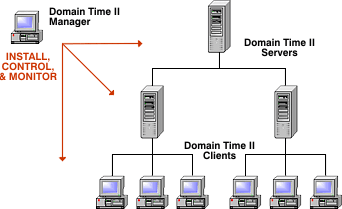
C:\Program Files\Domain Time II\Templates\[Server][Client]\
folder of the Domain Time II Manager machine. Template .reg files located in those folders will automatically be made available for use when installing or upgrading using
Manager.
Note: If you launch the Control Panel applet of your exemplar machine using Manager, the export will automatically offer to save the .reg
file in the proper directory on the Manager machine. Otherwise, you will have to manually save or copy the file to the Manager machine.
The .reg files containing the manufacturer's default settings for Server and Client are located in the installation folders (i.e. \i386 or \amd64)
for each component (DTSERVER.REG for Server, DTCLIENT.REG for Client). You should not
change these under most circumstances (create new custom template .reg files instead), however, if you must change the overall defaults, be sure
to make a backup copy so you can revert if necessary.
IMPORTANT: Although .reg files created using this utility are saved in standard Windows registry file format, it is not equivalent to
exporting the registry keys using Windows' RegEdit program. A number of registry settings on a running Domain Time system are machine-specific,
and are likely to cause problems if directly copied into another machine's registry. Those settings are automatically excluded when you export
using this utility, so you should always use this utility to create a Domain Time .reg file.
If you will be using Active Directory policies and/or DHCP Server Options to globally set Domain Time settings on your network,
configure them on your domains, then test the results of those settings on your exemplar machines and a representative sample of other systems on remote subnets before rolling out
Domain Time on a broad scale.
Use Manager to complete the detailed Installation Plan for your network, rolling out first to Domain Controllers, other Servers, and then Clients.
See Manager's instructions pages on how to perform batch installation or upgrades
on all of the various machines on your network.
 Proceed to the Active Directory Policies page Proceed to the Active Directory Policies page
 Back to the Command-line Options page Back to the Command-line Options page
|
|