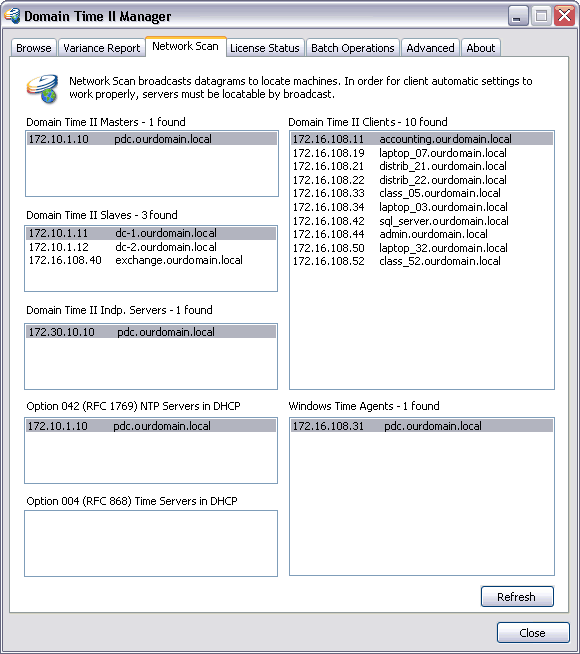 Domain Time II Manager - Network Scan tab Click the Scan button to start the network scan. Manager will compile a list of all machines found that are involved in Domain Time II time synchronization, sorted by their Domain Time II role. You may update the report at any time by clicking the Refresh button. The Network Scan tells you the IP address and name of each type of component that can be contacted by UDP port 9909 broadcast from the management console. This helps you identify which servers are actually available for clients to synchronize with, and which clients are responding to broadcast queries. All Domain Time II Servers that you expect to be time servers should appear in this list. If they do not, you either have: The Network Scan also identifies the clients that are visible from the management console. These clients should be able to automatically discover and synchronize with one of the servers listed. Note that it may be necessary to modify the client's broadcast address list in order to "see" a server. See the Working Across Subnets page for more information. If a client does not appear in the list, either it is not reachable via UDP broadcast or the Domain Time II Client service is not running on the machine. Machines running only the Domain Time II Windows Time Agent with the Agent function enabled will be reported in the Windows Time Agent list. In addition, the scan will show you the time server settings entered in any DHCP servers on the subnets scanned so that you can easily determine if the which DHCP servers are providing the IP address of a time server to clients that request one via DHCP. See the Using DHCPto Specify Time Servers page for more information on how Domain Time II Clients use DHCP. The network scan can take some time to complete, especially when run on large networks or if you have a slow network connection along the way. You can reduce the amount of time the scan takes to run somewhat by limiting the search to a single subnet at a time by modifying the list of Broadcast Addresses on the Advanced Settings page before each scan. For more assistance in tracking down network and time server connectivity errors, you will also want to investigate the DTTest and DTProbe utilities, which give you additional detailed information on your network.

|






