The Schedule Tab is used to select the schedule you wish Audit Server to use when collecting audit information from other machines on the network. At the time specified, Audit Server will attempt to contact the machines listed on the Audit List to obtain their statistics.
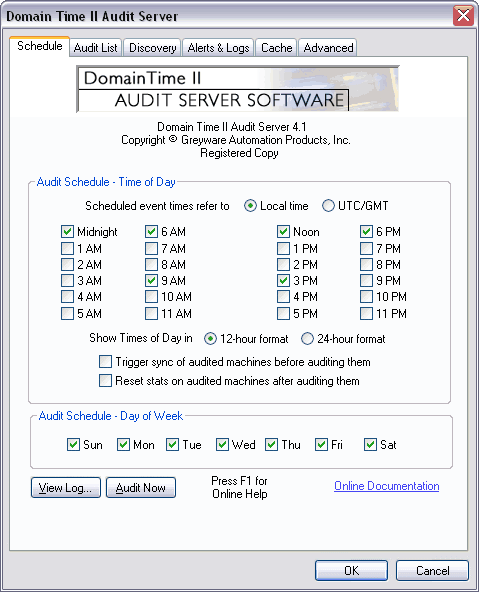 Audit Schedule - Time of Day and Day of Week These sections allow you to specify when you want Audit Server to run audit collections. Multiple times can be selected. The Scheduled times refer to Local Time UTC/GMT buttons allow you to specify whether the times you choose refer to the time relative to the time zone set on your Audit Server machine or to UTC (Universal Coordinated Time). Keep in mind that if you choose to run the schedule based on your Local Time and your time zone observes Daylight Savings Time (DST), the audit schedule will adjust along with DST. When DST changes and local time skips forward or back one hour, there will either be one fewer or one more hour between audits. If you always wish the periods between audits to remain fixed, you'll want to pick the UTC/GMT option.
In any event, you need to be sure that your Audit Server has enough free disk space to contain the number of audits you're anticipating keeping in the Local Cache. See the Cache tab page for more on this topic. The Show times in 12-hour Format 24-hour format buttons allow you to specify how the schedule times are displayed on this screen. Note that this setting does not change the format of time displayed in the audit records themselves. When the Trigger sync of audited machines before auditing them checkbox is checked, Audit Server will command the audited system to synchronize itself with its time source before recording the audit data. This is useful for situations where you want proof that machines have synchronized at an exact time of day (such as is required by NASD OATS regulations, for example). Note that checking this option will always cause audited machines to report as synchronized at the time of data collection, and therefore it's likely that only machines which do not respond to the audit entirely will generate alerts. Using this option may mask underlying problems with poor clock performance on individual machines who may be within your alert tolerances at the time of audit but drift outside the thresholds thereafter. Such machines would never raise an alert with this option enabled. If you use this option, be sure to collect and regularly examine the individual Synchronization logs from your audited machines. You may also want to use the Monitor Service to run variance checks during periods between audits to watch for problem machines.
Reset stats on audited machines after auditing them will cause Audit Server to reset all cumulative stats on audited machines (such as Last Time Check, Last Time Source, etc.) during each audit. Note this will not clear any text logs like drift (sync) logs or normal activity logs. If this option is enabled, displayed stats on machines will only be valid for the period since the last audit. This option is not recommended.
|






