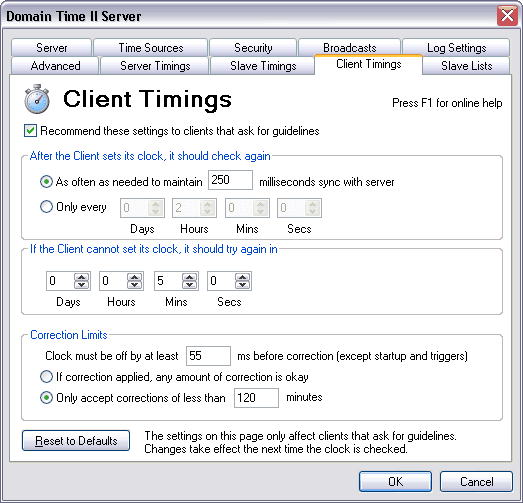 The Domain Time II Control Panel Applet - Client Timings Tab Recommend these settings to clients that ask for guidelines Checking this box causes the master and its slaves to suggest the client timing settings on this page to Domain Time II Full Clients that have the Accept Server recommended timings box checked on their Client Timings configuration page. These clients will begin using the settings as soon as they sync with their time source. Note that these options apply only to Domain Time II Full Client for Windows. Domain Time II Thin Clients, DTSet Command-line client, and UNIX/Linux daemons do not have automatically adjustable timing settings. The options on this page will be greyed out when this box is unchecked. After client sets this machine's clock, it should check again... Use these settings to specify how often Domain Time Full Clients should check their time against their trusted time source after having successfully set their time at least once from that source.
Choose this option when you want the client to automatically try to maintain synchronization with the source within the range of milliseconds you specify. The client will synchronize often enough to maintain this level of accuracy. Over time, Domain Time trains the system clock to be more accurate, so the number of times the client will need to sync to stay within the target range should decrease. See Clock Training for more info. If you choose to use the automatic accuracy targeting, be sure to select a realistic value. Choosing to have the client try to maintain too small a variance will cause generate extra network traffic without necessarily improving the accuracy. In particular, be sure to pick a value that is not smaller than the best resolution of the time protocol you're using. See Overview of Time Protocols for more information on the resolution of each time protocol, and Clock Target Seeking page for information about your machine's capabilities.
Only every (Select desired period) If client cannot set this machine's clock, it should try again in... This sets how often the client will retry to obtain the time if the trusted source is unavailable. The default for this option is 5 minutes. This section details how Domain Time handles corrections to the local system clock if it determines that the trusted source has a different time.
This indicates how large an error in the local clock is considered normal before Domain Time makes a change. Clocks speed up and slow down during normal operation, and this setting allows your system to vary within an accepted range without Domain Time intervening. Once again, be sure not to specify too small a value, as this will generate an excessive number of corrections (and corresponding entries in the log). Read more about how Domain Time maintains accuracy on the Clock Target Seeking page.
If correction applied, any amount of correction is okay This is not a recommended setting under normal circumstances due to the fact that if the source has a wildly wrong time, many applications can have errors if clock gets adjusted forward or backward by a large amount. If you have any machines that are greatly out of sync, be sure to account for this type of potential problem before allowing Domain Time to change the time.
Only accept corrections of under minutes Domain Time also includes built in "reasonableness" checking before accepting large corrections. Read more about this on the Clock Target Seeking page. There are two important exceptions to the above setting:

|






