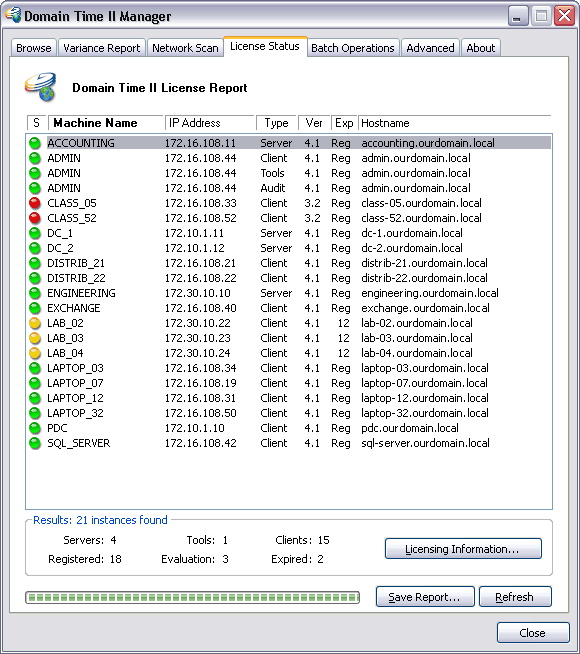The License Report tab page allows you to scan your network and get a report
of the number, version and licensing status of Domain Time II. This greatly
simplifies the task of ensuring that all of your software licenses are up-to-date..
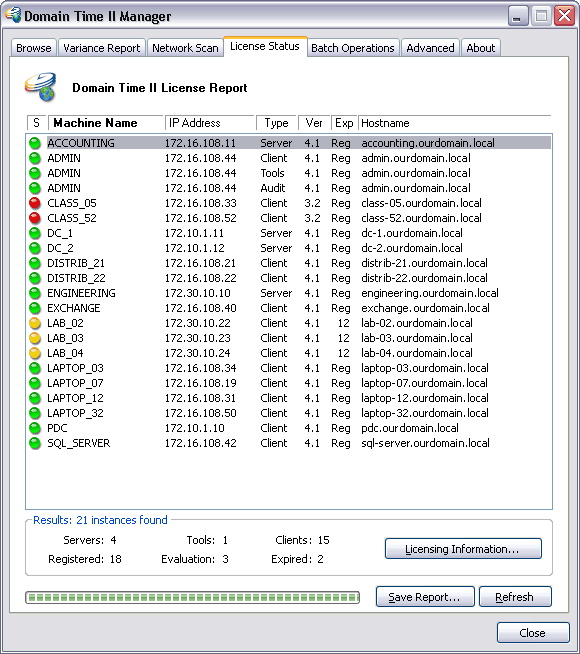
Domain Time II Manager - License Report tab
Click the Scan button to start the license scan. The License Report will then be complied and displayed. You
may update the report at any time by clicking the Refresh button.
The License Report displays the version and licensing status of the major Domain Time II components (Server, Client, and Manager)
installed on machines visible from the management console. The scan will find machines who are members of the same Windows domain as the
management workstation, plus any machines that respond to a UDP broadcast query (typically on the local network only).
You can include machines on different subnets by adding those subnets to the Broadcast Addresses list on the
Advanced Settings page.
The results of the scan are color coded:
- Machines that are running registered versions of Domain Time II will show a green indicator.
- Machines that are running evaluation copies of Domain Time II with time remaining on the eval will show a yellow indicator. The number of days
remaining in the eval period will show in the Ver column.
- Machines with expired evaluation copies of Domain Time II components will show a red indicator.
The license scan can occasionally take some time to complete, especially when run on large networks or if you have a slow network connection along the way.
You can reduce the amount of time the scan takes to run somewhat by limiting the search to a single subnet at a time by modifying the list of
Broadcast Addresses on the Advanced Settings page.
Note: If nothing appears in the Hostname column for a machine, you probably have DNS name reporting turned off on the
Advanced Settings page.
Licensing Information
Clicking this button will display a handy reference to the licensing arrangements and restrictions for the various Domain Time II components.
Saving Reports
You can save the License Report by clicking on the Save Report button. This will pull the report up in Notepad so that you can save it
in whatever location you choose.

 Proceed to the Batch Operations page
Proceed to the Batch Operations page
 Back to the Network Scan page
Back to the Network Scan page