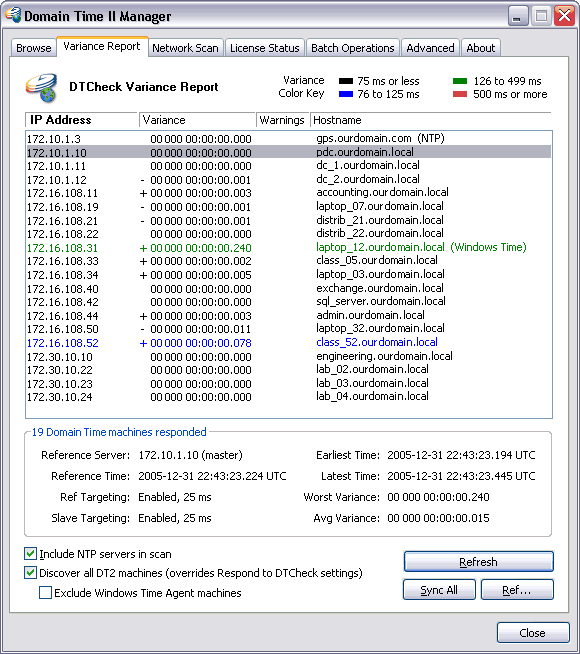 Domain Time II Manager - Variance Report tab
The variance report in Domain Time II Manager is similar to the variance reports generated by the DTCheck command-line utility included with the Management Tools, and also to the ones automatically generated by the Monitor Service. The Domain Time II Audit Server can compile much more extensive variance reports and keep additional information for historical purposes.
Generate a Variance Report The variance scan queries each machine on the network for it clock status and compares it to a machine designated as the Reference Clock. It then compiles a list showing the amount of variance on each machine. The list is color coded so that you can see at a glance any machines that are out-of-sync and take remedial action. Include NTP servers in scan instructs Manager to list any NTP servers it finds on the network. Discover all DT2 machines causes all Domain Time machines present on the network to be listed, regardless of whether or not their own settings specify that they should respond to a variance query.
Checking this checkbox tells Manager to override the individual machine's Respond to DTCheck setting and list all Domain Time II machines it finds. Exclude Windows TIme Agent machines selects whether machines that have only the Windows Time Agent installed are included in the Variance report. You may also send a trigger for all machines to synchronize with their time source by clicking the Sync All Now button. This is useful to compare variance results before and after the clocks have synched. Each computer clock has built-in inaccuracies, and you can get a good idea of the scope of these by re-scanning for variances immediately after synchronizing. Use the Ref... button to pull up a dialog window where you can specify the machine to use as the Reference Clock.
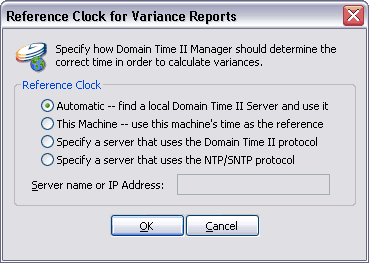 The variance scan can take some time to complete on large networks or if you have slow network connections along the way. You can reduce the amount of time the scan takes to run somewhat by limiting the search to a single subnet at a time by modifying the list of Broadcast Addresses on the Advanced Settings page.

|






