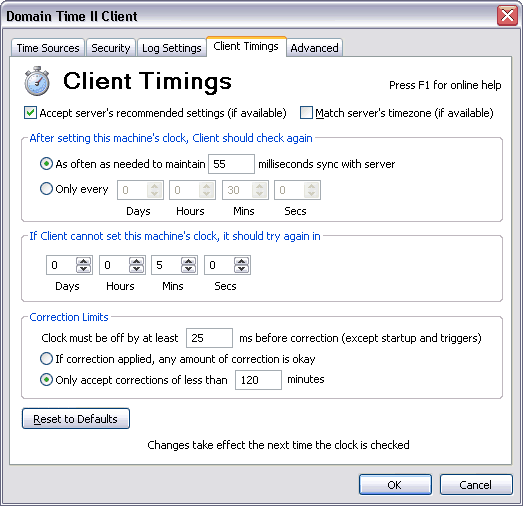 Full Client Control Panel Applet - Client Timings Tab Accept server's recommended settings (if available) Checking this box causes the client to adopt its timing settings from its time source. When this box is checked, timing settings suggested by the time source will override the settings set on this page. The client will begin using these settings as soon as it has synched with a master, slave or independent server. If this box is unchecked, the client will use the settings specified on this page. The client can only inherit timing settings from Domain Time II masters and independent servers that have the Recommend these settings to clients that ask for guidelines box checked on their Client Timings configuration page. Slaves pass the client timing settings from their master on to clients that synchronize with them. After client sets this machine's clock, it should check again... Use these settings to specify how often the Domain Time Full Client should check its time against its trusted time source after having successfully set its time at least once from that source.
As often as needed to maintain milliseconds sync with server If you choose to use the automatic accuracy targeting, be sure to select a realistic value. Choosing to have the client try to maintain too small a variance will cause generate extra network traffic without necessarily improving the accuracy. In particular, be sure to pick a value that is not smaller than the best resolution of the time protocol you're using. See Overview of Time Protocols for more information on the resolution of each time protocol, and Clock Target Seeking page for information about your machine's capabilities.
Only every (slider setting in hours and minutes) Hint: Use the slider to quickly get close to the schedule you want, then use the left and right arrow keys to adjust the setting precisely. If client cannot set this machine's clock, it should try again in... This sets how often the client will retry to obtain the time if the trusted source is unavailable. The default for this option is 2 minutes. Hint: Use the slider to quickly get close to the schedule you want, then use the left and right arrow keys to adjust the setting precisely. This section details how Domain Time handles corrections to the local system clock if it determines that the trusted source has a different time.
This indicates how large an error in the local clock is considered normal before Domain Time makes a change. Clocks speed up and slow down during normal operation, and this setting allows your system to vary within an accepted range without Domain Time intervening. Once again, be sure not to specify too small a value, as this will generate an excessive number of corrections (and corresponding entries in the log). Read more about how Domain Time maintains accuracy on the Clock Target Seeking page.
If correction applied, any amount of correction is okay This is not a recommended setting under normal circumstances due to the fact that if the source has a wildly wrong time, many applications can have errors if clock gets adjusted forward or backward by a large amount. If you have any machines that are greatly out of sync, be sure to account for this type of potential problem before allowing Domain Time to change the time.
Only accept corrections of under minutes Domain Time also includes built in "reasonableness" checking before accepting large corrections. Read more about this on the Clock Target Seeking page. There are two important exceptions to the above setting:

|






