DTSet is a command-line client that immediately synchronizes a machine's clock to the specified time server when executed. DTSet runs on Windows systems. Run DTSet /? from a command prompt to see the list of the client's parameters and options. The program accepts a number of command-line parameters that allow you to use DTSet in a large number of network environments. You can synchronize with almost any time server, and work through firewall proxies, etc.
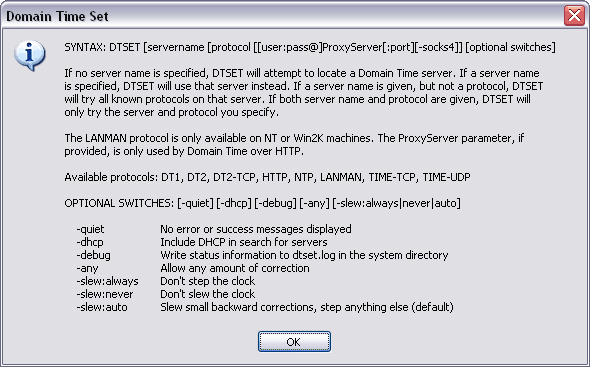 The Domain Time II DTSet Client Parameters and Options Display DTSet is primarily useful for those situations where you want to avoid installing either the Domain Time II Full or Thin Client programs (which run automatically in the background as a system service). DTSet may be used within logon batch files, as part of a startup group, or just double-clicked from an icon on the desktop. The Domain Time II Setup Program gives you the option of setting up a desktop icon or installing a shortcut to the file in your Startup group automatically. When executed, the client will display a progress screen and a confirmation message dialog (unless suppressed using the /quiet switch) so that you have full information about the status of your sync requests.
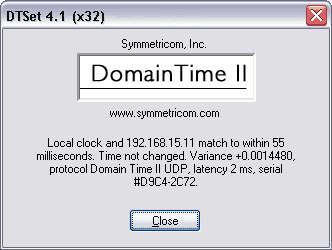 The Domain Time II DTSet Confirmation Dialog By default, DTSET auto-discovers an appropriate time server and protocol. For this discovery to work, you must have at least one Domain Time II Server machine running on the same network segment as the client. You can override DTSet's server search by specifying a server name as the first command-line parm. In this case, DTSet will try all known protocols with that server. You can override the protocol search by specifying a protocol parameter on the command line after the server's name. The available protocols (and the parameter names to use) are:
DTSet cannot auto-discover a server offering Domain Time II over HTTP if your machine
requires a proxy to reach the server. In this case, use the command-line options
DTSet supports most proxy authentication schemes. If your proxy server requires authentication,
you may add the required username and password to the name of the proxy server:
DTSet also supports proxies using non-standard IP port numbers. The IP port you wish DTSET to use can also be specified on the command line (the default HTTP port is 80).
For example, if the proxy server is proxy1.mycompany.com requiring IP port 8080, and a
valid proxy authentication username is bubba with the password gump, you would use:
DTSet supports SOCKS4 as well as regular web proxies. If your connection to the Internet is through
a SOCKS4 gateway/firewall, then append /socks4
after the proxy server name. Example:
|






