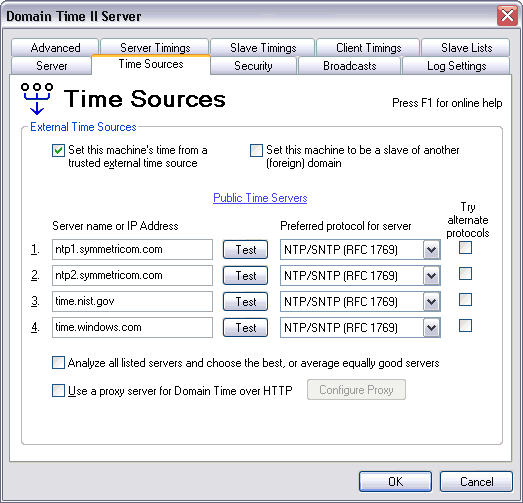 The Domain Time II Control Panel Applet - Time Sources Tab Use this section to control how this server obtains its time.
Set this machine's time from a trusted external time source If this box is unchecked, Domain Time will use the server machine's internal system clock as the time source. Use this configuration only if you do not have access to a network time source, if you have an internal clock card (such as cesium clock cards), or if you wish to set the time manually for your systems. Important: By default, a Domain Time server will not begin to serve the time to other machines until it has successfully set its own clock at least once from a trusted source. If you are not using an external time source, you must disable this function (uncheck the Refuse to serve time until this machine's clock has been set checkbox on the Advanced Settings tab page).
Set this machine to be a slave of a foreign master
See Domain and Foreign Slaves tab page for a detailed explanation of this process.
Specifying network time sources If you want the master or independent server to obtain its time over the network, fill in up to four server names or IP addresses in the External Time Sources section, and select the appropriate protocol from the drop-down box beside each server's name. 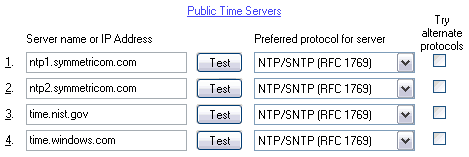 Note: There is a link to the Public Time Servers page in the online documentation which explains about possible choices for public time servers. Although several suggested time servers are filled in by default as examples, you should contact the administrator responsible for the time server you will be using to obtain permission to use that server. Domain Time tries the listed servers in order, until it finds one that works and it uses that as the time source (unless you have the Analyze all listed servers... box checked - see below). List servers in your desired order of preference. If you are unsure what protocols are supported on your time source, you may fill in the server name and then press the Test button. The Control Panel applet will test the server for compliance with all known protocols and show you the results. Note: The time is not set during the test.
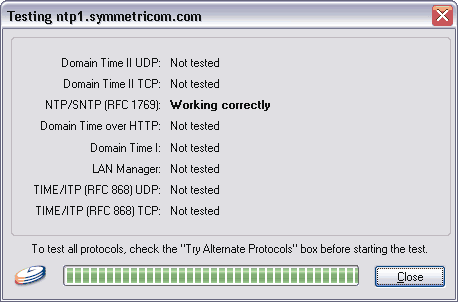
Setting the Preferred Protocol
You may also check the Try Alternate Protocols box if the server supports more than one time protocol, and you want Domain Time to try them all in case the preferred protocol fails for some reason. If you do not check this box, then Domain Time will only try the preferred protocol for that server (recommended). These boxes are greyed out when the Analyze all listed servers... box is checked.
Note: If you have the Try Alternate Protocols box checked, but your server only supplies one time protocol, this will result in delays and errors in the log each time Domain Time II synchronizes. For example, if you are using the Domain Time II protocol over HTTP through a firewall, you could receive up to six timeouts and warnings in the log each time the server synchronizes! Leave this box unchecked unless you are trying to troubleshoot a connection.
Analyze all listed servers and choose the best... If this option is unchecked, or only one server is available, then Domain Time II will accept only the first server as having the "correct time." This option is highly recommended to provide the best accuracy and also to protect against "wild time" in the event any of your selected time sources should ever provide invalid time (such as from an incorrectly calcuated timestamp caused by a network delay of an NTP reply packet, for example).
Use a Proxy Server for Domain Time II over HTTP
My proxy is a SOCKS4 proxy
My proxy requires authentication Note that Microsoft Proxy Server can be configured to provide several different methods of access, including Winsock and/or SOCKS4 proxies. Some of these methods are simpler to use than others. In general you need to configure Domain Time to access the proxy in the same manner as your would do to browse with a web browser. In some cases (such as with certain implementations of the MS Winsock proxy), it may be necessary for you to connect to the proxy as an authorized logged-in user from the command-prompt before Domain Time II can connect. If you don't know whether or not you need to specify a proxy server, or if you have an authentication issue, ask your firewall system administrator for assistance.

|







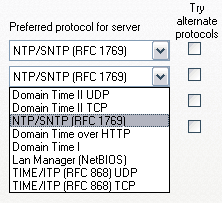 If your time source provides multiple time protocols (such as another Domain Time II server), you can choose which protocol you
want Domain Time to use.
If your time source provides multiple time protocols (such as another Domain Time II server), you can choose which protocol you
want Domain Time to use.
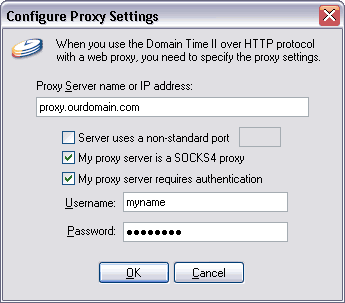 Server uses a non-standard port
Server uses a non-standard port