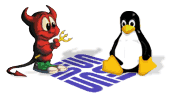There are native Domain Time II client daemons available for the following flavors of UNIX and Linux: Solaris Linux 64-bit support Unsupported/Retired versions These include:
Installing and Configuring the Domain Time II daemon (domtimed) Note: The domtimed daemon uses the system's hostid variable to create a serial number used by Domain Time II Audit Server to track individual machines. The serial numbers used must be unique to each machine. However, some flavors of Linux default to a null Host ID value, other use the MAC address of the network adapter (which can cause problems if the machine is running as a virtual machine). You should ensure your system has a unique Host Id before attempting to audit the machine using Domain Time II Audit Server. Sample README file
------------------------------------------------------------------------------
D O M A I N T I M E II C L I E N T
Versions for Linux, Solaris, and others
------------------------------------------------------------------------------
Symmetricom, Inc.
3750 Westwind Blvd
Santa Rosa, CA 95403
Voice: (800) 328-1230 (toll free in US only)
Voice: (707) 528-1230
Fax: (707) 527-6640
Tech Support: service@symmetricom.com
Sales: sales@symmetricom.com
This program is NOT freeware. It is shareware distributed on a try-before-
you-buy basis. This is the honor system; please honor it. Since Domain Time
is a critical system service, the evaluation version does not time out or stop
operating after the evaluation period has expired. If you keep using the
software after the evaluation period expires, please register it.
------------------------------------------------------------------------------
S E T U P I N S T R U C T I O N S
------------------------------------------------------------------------------
1. Obtain the appropriate package for your distribution from Symmetricom.
2. For RPM-based Linux systems (RedHat, Fedora, SUSE, etc.)
Install: rpm -i
# # ----- description # ' domtimed.conf - config file for Domain Time II daemon. This file ' must be named /etc/domtimed.conf to be recognized by the daemon. ' daemon may be started from your rc files, or run (with root privs) ' on demand. The daemon will continue running in the background ' until reboot or until killed manually. ' Values are read on startup. Use kill -HUP to reload while the ' daemon is running. ' Blank lines and lines beginning with #, ; or ' are ignored. Format ' for valid lines is keyword=value. Comments may be added after any ' value by putting one or more spaces between the value and the comment # # ----- logging # ' LogFileName is the name of our output file ' LogSize is the max size (in KB) for the log file ' LogLevel range is 0 to 4 ' 0 = no log ' 1 = errors only ' 2 = errors and warnings only ' 3 = errors, warnings, and info ' 4 = debug LogFile = /var/log/domtimed.log ' name of log file LogSize = 64 ' zero means no limit LogLevel = 3 ' loglevel # # ----- clock management # ' If ManageClock is FALSE, the daemon will assume that some other ' process (xntp or similar) is taking care of clock corrections, so ' the daemon will NOT check or correct the clock, and will ignore ' the rest of the settings in this file. ' If ManageClock is TRUE, the daemon will use the settings in this ' file to check and correct this machine's clock. ' If ManageClock is TRUE, and TestMode is also TRUE, then the daemon ' will go through all the motions of managing the clock, but never ' actually change the time. If TestMode is FALSE, then the daemon ' will change the system time as necessary. ManageClock = True TestMode = False # # ----- auto discovery # AutoConfig = True ' try to find a server UseDHCP = False ' check DHCP 042 and 004 for servers AutoConfigFallback = True ' if discovery fails, use listed servers # # ----- DT2 compatibility # RespondToDTCheck = True ' respond to DTCheck queries IgnoreCascadeTriggers = False ' don't sync on master/slave cascades IgnoreAdvisoryTriggers = False ' don't sync on slave advisory triggers HonorPulse = True ' sync when DT2 heartbeat pulse seen # # ----- clock control # ' MaxDisparity is always ignored on first timeset after startup, and ' when a directed sync signal is received (i.e., from DT Manager or ' DTCheck). Otherwise MaxDisparity controls the maximum variance that ' will be corrected when domtimed checks the time on its own intiative. ' Setting MaxDisparity to zero means always accept any amount of ' correction. ' If AutoSchedule is TRUE, the SuccessInterval setting is taken as ' the maximum time to wait before checking again, and FailureInterval ' is taken as the minimum time. AutoSchedule will pick a delay time ' between these two values appropriate to minimizing the amount of ' future corrections. ' If AutoSchedule is FALSE, the SuccessInterval and FailureInterval ' settings will be used as given. ' All settings are in seconds, except MinDisparity and MaxSlew, which ' are given in milliseconds. ' NOTE: Most Linux machines cannot slew greater than half a second ' (500 milliseconds) reliably. Solaris machines always set to the ' nearest second first, then slew up to half a second for the ' final correction. Slewing can take a LONG time if the correction ' is greater than a quarter second or so. Do not set the MaxSlew ' value above 250 without a really good reason, and do not set it ' above 499 unless you know your system can handle a slew that big. MaxDisparity = 3600 ' ignore corrections larger than this MinDisparity = 1 ' ignore corrections smaller than this MaxSlew = 125 ' slew if change is this amount or less SuccessInterval = 7200 ' if got the time, check again this often FailureInterval = 60 ' if couldn't get time, check again in AutoSchedule = True ' calculate SuccessInterval as necessary # # ----- servers to use # ' These servers are used only if AutoConfig (see above) is FALSE, or ' if AutoConfig AND AutoConfigFallback are TRUE and auto-discovery ' could not find any servers to use. Specify up to eight servers, ' in the form serverx=servername,protocol, where x is the number of ' the server (1 to 8), servername is the DNS name or IP number of a ' time server, and protocol is one of the following: ' ' NTP -- RFC 1769 NTP/SNTP protocol ' DT2 -- Domain Time II protocol ' TIME-UDP -- RFC 868 using UDP ' TIME-TCP -- RFC 868 using TCP ' ' Servers will be used in the order listed, stopping after the first ' one that responds with a valid time. Do not put any spaces or tabs ' around the comma separating the server name from the protocol! Server1 = time.nist.gov,NTP Server2 = clepsydra.dec.com,NTP Server3 = tick.greyware.com,DT2 Server4 = tick.greyware.com,NTP Server5 = tock.greyware.com,DT2 Server6 = tock.greyware.com,NTP Server7 = Server8 = # # ----- end of domtimed.conf file #
|