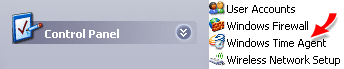Version 4.1 The Domain Time II Thin Client is a fully automatic time client that runs as a background service on Windows systems. It is designed to be a "zero-administration" service. The Thin Client has no user-definable configuration options (however, certain variance reporting, clock training, and broadcast address subnet features can be set by an administrator using the Domain Time II Manager program).
Finding a server The Thin Client only uses the Domain Time II protocol and attempts to automatically find and synchronize with a Domain Time II Server using either UDP broadcast or by obtaining a server address from a DHCP server.
In order for the UDP server discovery method to work, a Domain Time II Server (master, slave, or independent) must be reachable via the Domain Time II protocol using UDP broadcasts.
An automatic Domain Time client will perform a local network broadcast on UDP port 9909 to locate a Domain Time II Server. Note that UDP broadcasts sent to the local network usually do not cross routers.
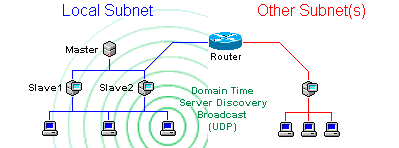 Domain Time II servers respond via the Domain Time II protocol to inform the client they are available to serve time.
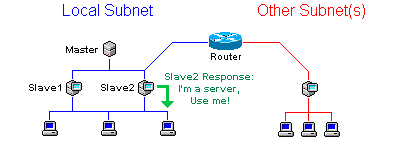 The client then contacts and syncs with the server.
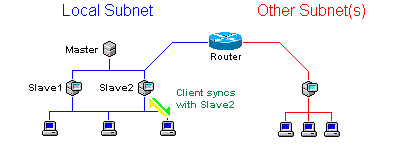 If, however, your network structure has clients on a different subnet from the servers, you can tell the client to use the broadcast address of the server's subnet by using Domain Time II Manager to enter the additional broadcast subnet(s) in the Broadcast Addresses section of the Options remote control function. Alternately, you can enter the necessary broadcast subnet(s) into the BroadcastAddresses key in the client machine's registry. However, altering the Broadcast Addresses in this way is somewhat cumbersome and creates additional network broadcast traffic. If you have machines that need to contact a time server on a different subnet, you should consider using either the Full Client or the DHCP server discovery method described below. When additional broadcast addresses are defined for an automatic client, it will send broadcasts to those subnets. This diagram shows both a broadcast to the local subnet and a broadcast to a remote subnet being passed by the router.
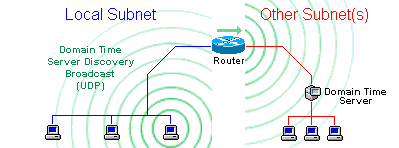 Domain Time II servers respond via the Domain Time II protocol to inform the client they are available to serve time.
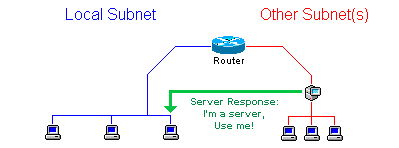 The client then contacts and syncs with the server..
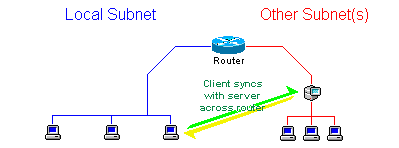
DHCP Method
Any IP address for a time server can be assigned using the DHCP method, not just one on the local subnet. Use DHCP if you have time servers outside the local network that you wish Thin Client to use. Note: It is not necessary to set the TCP/IP protocol to get its IP address from a DHCP server in order for the Thin Client to get a time server address. The Thin Client uses its own independent inquiry of the DHCP server to discover the time server options. Therefore DHCP discovery of time servers can be used on a machine with either a fixed or DHCP-assigned IP address. See Using DHCP to Specify Time Servers for a detailed explanation of how Domain Time II Clients use DHCP. An automatic Domain Time client with DHCP enabled will broadcast to locate a DHCP Server. Note that DHCP broadcasts usually do not cross routers.
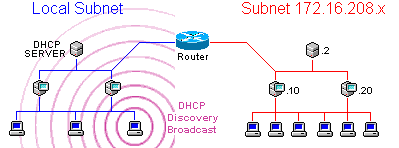 If DHCP options 004 or 042 are configured, the DHCP server will respond with the IP address of the time server.
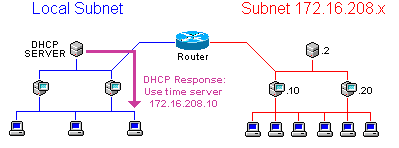 The client then uses the IP address provided by the DHCP server to contact and sync with the designated time server, even across a router.
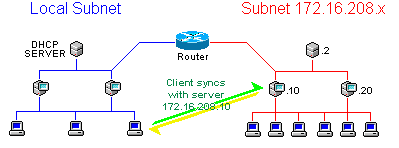
DTProbe Utility Additional Security Beginning with Domain Time II version 4.1, you have additional control over the configuration of the Thin Client which extends its excellent built-in security. You can now set restrictions on the kind of control messages the Thin Client responds to. These options can only be set by using Domain Time II Manager to connect to the Thin Client remotely.
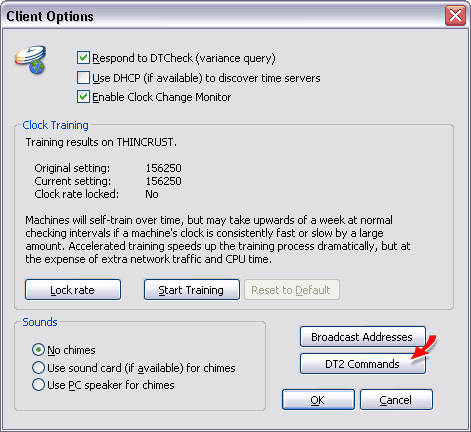 Click the DT2 Commands button to bring up the Domain Time II Command Restrictions dialog. You can use these settings to restrict what kind of Domain Time II control and sync messages your server listens for on the network.
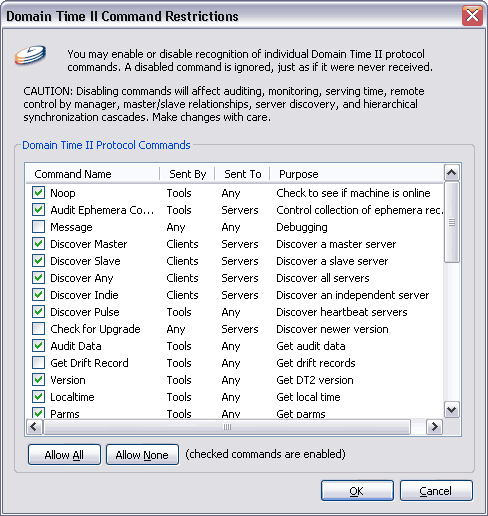 The default protocol restriction settings assure both maximum functionality and a high degree of security; in most cases you will have no need to adjust them from the defaults. Domain Time II components communicate with each other primarily through directed communication, and are therefore highly resistant to spoofing and malign interference. The Domain Time II protocol command restriction capability is intended for use by system administrators in environments where an extra level of security is required. Using the restrictions list, you can determine exactly what Domain Time II protocol command messages the service is allowed to listen for. Think of the command restriction list as an application-level "firewall" allowing in only the desired Domain Time II commands and blocking any others. Keep in mind that the restriction list only affects incoming DTII protocol commands - outgoing commands are not affected.
Warning: System Tray Applet 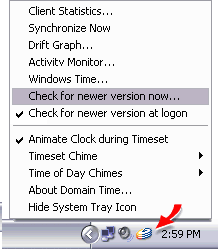 The Thin Client can display the System Tray Applet in the Start Bar system tray.*
The System Tray Applet provides visual and audible (if desired) confirmation that the system is correctly synchronized. It also allows a user the
ability to trigger a time sync, launch other Domain Time II applications, turn the chimes features on or off, view the Activity Monitor,
the client statistics, and drift graphs, etc.
The Thin Client can display the System Tray Applet in the Start Bar system tray.*
The System Tray Applet provides visual and audible (if desired) confirmation that the system is correctly synchronized. It also allows a user the
ability to trigger a time sync, launch other Domain Time II applications, turn the chimes features on or off, view the Activity Monitor,
the client statistics, and drift graphs, etc.
Hint: Right-click the system tray icon to see the context menu. You can also use the System Tray applet to check for and download new versions of the software (if your support contract is current). The logged-in user must have access to the Internet and also have rights to install software in order to check for new versions. If you do not want the system tray applet to appear, it can be disabled from the System Tray menu. This feature can also be disabled by default during installation by changing the INI Defaults file.
Chime features Windows Time Agent When Domain Time II Thin Client is installed on a machine with the Windows Time service, the Domain Time II Windows Time Agent Control Panel Applet is also installed. The Windows Time Agent is a handy utility to configure the Windows Time service without using the arcane command-line utilities that ship with Windows. By default, Domain Time II Thin Client sets the Windows Time service to not manage the clock or participate in synchronization, however, there may be circumstances where you need to change the Windows Time configuration. The Windows Time Agent will allow you to easily set those options. The Windows Time Agent can be started from its icon in the Control Panel.
See the Windows Time Agent pages for complete information.

|







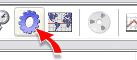 Use Domain Time II Manager to connect to the machine running the Thin Client by double-clicking on it in Manager's
Use Domain Time II Manager to connect to the machine running the Thin Client by double-clicking on it in Manager's