Note: This software is designed for Windows XP/2003/Vista/Win7/2008/Win8/2012. This tab page is unavailable on Windows 2000. The collected information can be displayed on real-time clock drift graphs or gathered centrally by the Domain Time II Audit Server to create an audit trail of the time sync history of this machine. Domain Time II Audit Server can also monitor the sync status of the Windows Time service via the Windows Time Agent and raise administrative alarms if the time is not synchronized. Read more about Domain Time II Audit Server.
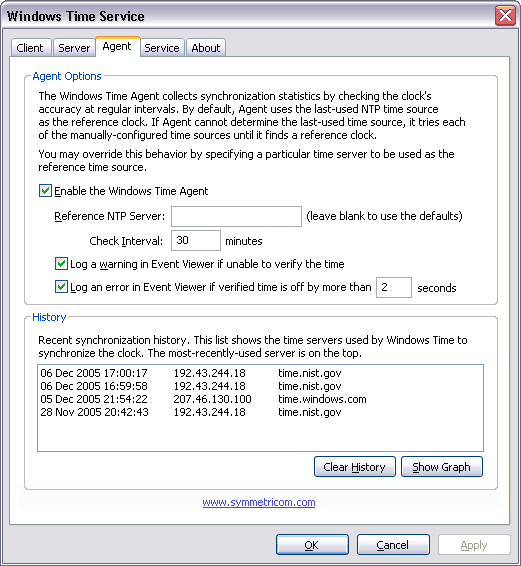 Domain Time II Windows Time Agent: Agent tab The Agent Options section lets you configure the reference clock and logging options of the Windows Time Agent.
Enable the Windows Time Agent
Reference NTP Server:
Check Interval: minutes
Log a warning in Event Viewer if unable to verify the time
Log a warning in Event Viewer if verified time is off by seconds You can also display the clock drift graph by clicking the Show Graph button.
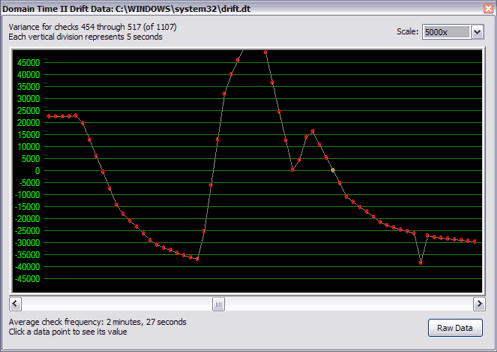 Drift Graph showing Windows Time Service clock drift It's quite likely by examining this data, you'll find the Windows Time service isn't keeping your clocks as synchronized as you need them to be. You'll definitely want to take a look at our Domain Time II time synchronization software. It will keep your clocks looking like this:
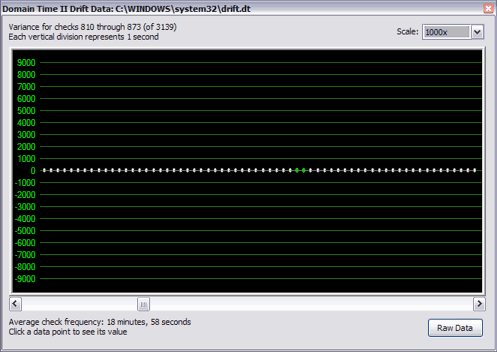 Drift Graph showing Domain Time II clock drift
Domain Time II Audit Server
|







