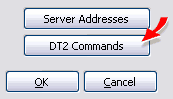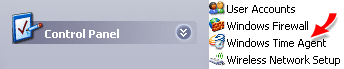Version 4.1 The Domain Time II Ultra Thin Client is a special-use broadcast-listener time client that runs as a background service on Windows systems. It is designed to be an extremely low overhead, high-accuracy service that synchronizes directly with any NTP broadcast server or Domain Time II Server configured to provide Broadcast Time using a special type of Heartbeat time broadcast. The Ultra Thin Client has no user-definable configuration options. However, variance reporting and time zone features can be set by an administrator using the Domain Time II Manager program, and certain options can be pre-configured during installation using the DOMTIME.INI file (see the Domain Time II Manager, Advanced Tab instructions for details).
Reliability and Security Considerations Important: Broadcast Time should only be used when there is a specific requirement for it. Broadcast Time does not scale well beyond a single subnet, and doesn't offer any redundancy in the event the broadcasting server becomes unavailable. It is also inherently more susceptible to disruption by the inadvertent or malicious introduction of conflicting broadcast servers onto the network. See the When to use Heartbeats and NTP Broadcasts page to determine whether Broadcast Time is an appropriate solution for your network. When first installed, the Ultra Thin Client is set to accept any type of time broadcast (NTP Broadcasts or Domain Time Heartbeats) from any source. This basic configuration is acceptable only if installed on a tightly-controlled network where there is no possibility of there ever being more than one broadcasting time server. Since such control is difficult to guarantee on most networks, we highly recommended that you restrict the client to accept broadcast packets only from designated systems. This can be done in the following ways:
Click the Server Addresses button on this screen to bring up the configuration window, and enter the IP Address of the servers you want the client to respond to. You can also set which type of broadcast protocol to accept on this screen.
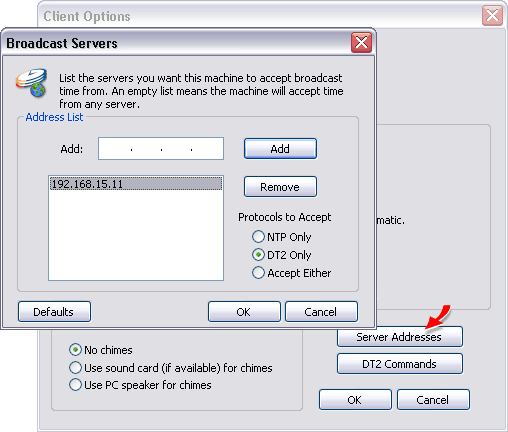 Next, on the same Client Options screen, click the DT2 Commands button to bring up the Domain Time II Command Restrictions dialog. You can use these settings to restrict what kind of Domain Time II control and sync messages your server listens for on the network.
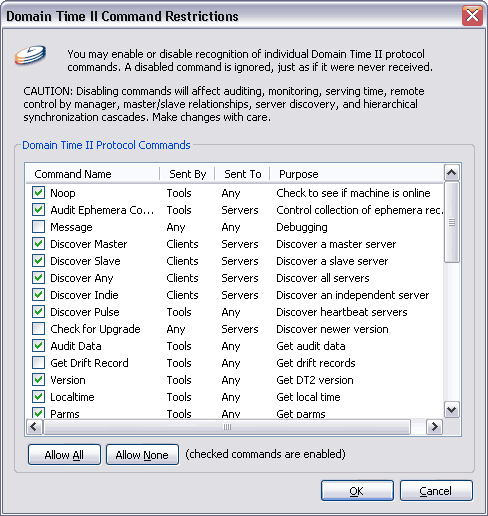 The default protocol restriction settings assure both maximum functionality and a high degree of security; in most cases you will have no need to adjust them from the defaults. Domain Time II components communicate with each other primarily through directed communication, and are therefore highly resistant to spoofing and malign interference. The Domain Time II protocol command restriction capability is intended for use by system administrators in environments where an extra level of security is required, such as running a Server on the open Internet. Using the restrictions list, you can determine exactly what Domain Time II protocol command messages the service is allowed to listen for. Think of the command restriction list as an application-level "firewall" allowing in only the desired Domain Time II commands and blocking any others. Keep in mind that the restriction list only affects incoming DTII protocol commands - outgoing commands are not affected.
Warning: Synchronizing with a Broadcasting Server The default settings for the Ultra Thin Client allow it to synchronize with any NTP Broadcast server, including *nix machines and Domain Time II Server sending NTP Broadcasts. When an NTP broadcast is seen, the Ultra Thin Client synchronizes its time. The Ultra Thin Client can also sync to a Domain Time II Server (version 3.1 or later) that is providing time broadcasts using the Heartbeat (With Time Data) option. The Ultra Thin cannot use the older Advisory Only style Heartbeat. See the Broadcast Time page for instructions on setting the correct Heartbeat type. When a Heartbeat (With Time Data) packet is received, the Ultra Thin Client will immediately set the system clock to match the time data in the packet. Ultra Thin Clients ignore all other time synchronization and cascade messages. If the Ultra Thin Client is receiving both NTP and Heartbeat broadcasts, it will use the broadcast type that is arriving more frequently (on the assumption that this will result in higher accuracy). If you do not want this behavior, set the client to ignore the unwanted type of broadcast using Manager to connect to the Client Options or by changing the relevant registry settings. System Tray Applet 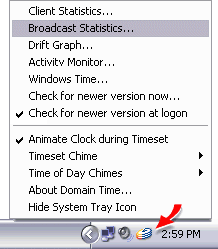 The Ultra Thin Client can display the DTTray System Tray Applet in the Start Bar system tray.*
The System Tray Applet provides visual and audible (if desired) confirmation that the system is correctly synchronized. It also allows a user to view the
Activity Monitor, see the Drift Graphs, client time statistics, etc.
The Ultra Thin Client can display the DTTray System Tray Applet in the Start Bar system tray.*
The System Tray Applet provides visual and audible (if desired) confirmation that the system is correctly synchronized. It also allows a user to view the
Activity Monitor, see the Drift Graphs, client time statistics, etc.
Hint: Right-click the system tray icon to see the context menu. The System Tray can also bring up an an extremely useful Broadcasts Statistics display showing the status of time broadcasts in real time.
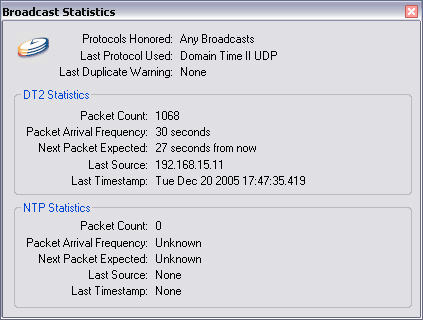 You can also use the System Tray applet to check for and download new versions of the software (if your support contract is current). The logged-in user must have access to the Internet and also have rights to install software in order to check for new versions. If you do not want the system tray applet to appear, it can be disabled from the System Tray menu. This feature can also be disabled by default during installation by changing the INI Defaults file.
Chime features Windows Time Agent When Domain Time II Thin Client is installed on a machine with the Windows Time service, the Domain Time II Windows Time Agent Control Panel Applet is also installed. The Windows Time Agent is a handy utility to configure the Windows Time service without using the arcane command-line utilities that ship with Windows. By default, Domain Time II Thin Client sets the Windows Time service to not manage the clock or participate in synchronization, however, there may be circumstances where you need to change the Windows Time configuration. The Windows Time Agent will allow you to easily set those options. The Windows Time Agent can be started from its icon in the Control Panel.
See the Windows Time Agent pages for complete information.
|







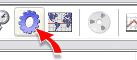 If you choose to use Manager to secure the client, connect to the machine running the Ultra Thin Client by double-clicking on it in Manager's
If you choose to use Manager to secure the client, connect to the machine running the Ultra Thin Client by double-clicking on it in Manager's