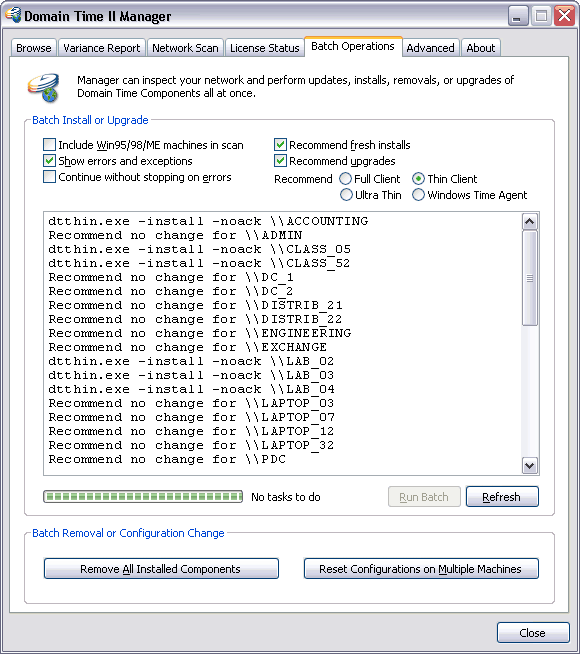 Domain Time II Manager - Batch Operations tab Batch Installation and Upgrade Using Batch Operations is a simple three-step process:
Click the Scan button to start the analysis and recommendation process. Once you have a recommendations list, you may re-scan to search for and add new machines by clicking the Refresh button. The scan will find machines who are members of the same NT domain as the management workstation, plus any machines that respond to a UDP broadcast query (typically on the local network only). You can include machines on different subnets by adding those subnets to the Broadcast Addresses list on the Advanced Settings page.
Editing Recommendations
Show errors and exceptions tells Manager to list any errors occurred during scanning or running the batch job. Continue without stopping on errors. By default, Manager will stop running a batch job if it encounters any errors to allow you to decide how to resolve the problem (either by fixing the remote system issue, or removing the job item from the recommendation list entirely). Check this box if you want Manager to ignore errors while running the batch. Note that Scan and Recommend discovery scans are not affected by this setting. Recommend fresh installs causes Manager to recommend installation for any Windows-platform machines it finds that are not already running Domain Time. When unchecked, Manager will not recommend installations. Recommend upgrades causes Manager to recommend upgrades for any Windows-platform systems that are running older versions of Domain Time components than those included in the Manager program subdirectory (usually C:\Program Files\Domain Time II). Recommend Full Client Thin Client Ultra Thin Client tells Manager what type of client to recommend for any machines it locates that are not Domain Controllers.
When the scan and analysis are complete, you will see a list of each action recommended. These are the actions that Manager will do for you automatically when you press the Run Batch button. You may edit this list, removing, changing or adding actions as necessary. If scan finds that the existing version of Domain Time on a system is current, Manager will recommend no changes. However you can still edit the line to have Manager perform an action on that system. The actions use the same syntax as the command-line parameters of the server or client program. T For example, if you wanted to remove the client from all four of the web servers on your network, you would enter the following to the Batch Operations job list:
The scan will report an error for any machines on which it cannot obtain the rights to perform an installation/upgrade.
This can happen because the machine is off-line, or your user account does not have sufficient privileges on the remote system
(if its a Windows-platform system), or that the operating system on that machine is not Windows (such as UNIX or Linux).
Run Batch
Remove All Installed Components You can remove all installed Domain Time II components at once. This is useful if you have been using the evaluation version and decide not to purchase licenses.
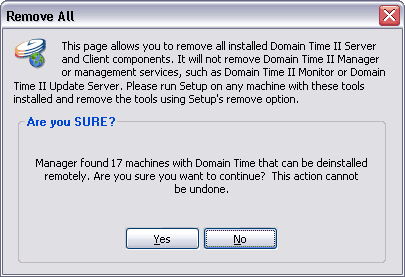
Reset Configuration on Multiple Machines This function lets you select any number of machines on your network where Domain Time II Client or Server is installed and force them to reset all parameters or to resolve any issues with duplicate serial numbers.
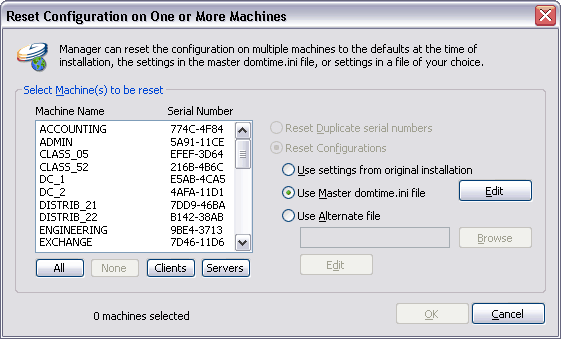
You can force machines to reload the original settings they were installed with, to load all settings from your master DOMTIME.INI file, or to load settings from any custom .INI file you create. You may select multiple machines to be updated by holding down the Ctrl key while clicking the name of the machine in the list. The Edit button lets you edit the master DOMTIME.INI file directly before resetting machines.
Reset Duplicate serial numbers Domain Time Servers and Clients are intelligent enough to resolve duplications automatically when they encounter them, however there may be occasions when Manager discovers a duplication. When duplicates are found, the Reset Duplicate serial numbers will be available on this screen. You will have the choice of forcing the duplicates to be resolved, or to proceed to reset machine configurations as normal.

|






